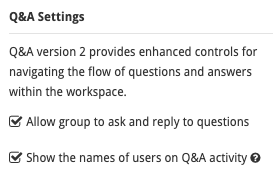Introducing EZ Q&A
This new optional feature allows users to securely collaborate with fellow permission group members, in addition to workspace administrators, directly from their Q&A page. CapLinked’s EZ Q&A feature is a great fit for projects that require permission groups to communicate within their group, while maintaining access to workspace files. It is like putting Q&A on autopilot!
Administrators of a workspace can easily manage which permission groups have the ability to communicate with each other on the Q&A page, and which groups will only have access to communicate with an admin.
By default, workspaces will have Q&A Version 1 enabled. When EZ Q&A is enabled, non-admin users will only have access to the FAQ page. Specific Q&A permissions will need to be enabled for each non-admin group, allowing users to ask questions from the Q&A page.
What does EZ Q&A Allow?
- Administrators can enable the Q&A feature for specific non-admin groups
- The ability for administrators to post a question for a specific non-admin group
- Non-admin users can ask questions directly on the Q&A page and reply to other user questions, if enabled for their non-admin group by an administrator
- Non-admin users see the names of other users on Q&A activity, if enabled for their non-admin group by an administrator
How to Enable/Disable the EZ Q&A Feature for a Workspace
A workspace administrator can enable the EZ Q&A with the following steps:
- Navigate to the Settings page within the workspace
- Under Workspace Preferences, check the box next to “Use Q&A Version 2”
- Select “Save Workspace Settings”
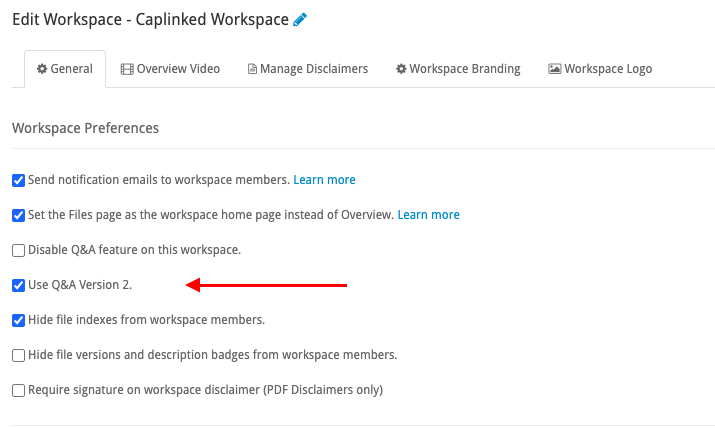
A workspace administrator can disable the Q&A feature for the workspace overall with the following steps:
- Navigate to the Settings page within the workspace
- Under Workspace Preferences, check the box next to “Disable Q&A feature on this workspace”
- Select “Save Workspace Settings”
If both boxes for “Use Q&A Version 2” and “Disable Q&A feature on this workspace” are not checked, the original Q&A Version 1 feature will be enabled for the workspace. Please reference Q&A Feature – Version 1 for more information.
Administrator Controls
EZ Q&A allows workspace administrators the following abilities:
- Add question with 1 or more replies to FAQ
- Delete a question
- Post a question for a specific non-admin group (the group must have “Allow group to ask and reply to questions” to see non-FAQ questions asked to their group)
- Mark a question as answered if it has at least 1 reply
- Enable “Show the names of users on Q&A activity” for a non-admin group
- Enable “Allow group to ask and reply to questions” for a non-admin group
- View group users and group questions
- Edit an existing question
How to Ask a Question as a Non-Admin User
A non-admin user can post a question directly to the Q&A page if “Allow group to ask and reply to questions” is enabled for the non-admin group that the user is a member of.
If “Allow group to ask and reply to questions” is enabled for a group, the users of that group can select the Q&A page and select ASK A QUESTION.
If “Allow group to ask and reply to questions” is not enabled for a group, the users of that group will only be able to view FAQs and will not be able to ask questions or see questions posted to their group.
Note: Non-admin users can see Pending Questions and Answered Questions posted by fellow non-admin users within their group when “Allow group to ask and reply to questions” is enabled, but can not see the name of who submitted the question/reply unless “Show the names of users on Q&A activity” is enabled.
If a user is a member to 2 or more non-admin groups and more than 1 of those groups has “Allow group to ask and reply to questions” enabled, the user will see the group names from their Q&A page.
How to Enable a Non-Admin Group’s Ability to See Users Within the Group
Administrators of the workspace can now allow non-admin users to view the names of other users who have submitted questions and/or replies.
To enable a group’s ability to see other user names within that group, use the following instructions:
- Navigate to the Q&A page
- Select the desired Question Group (non-admin group)
- Select Settings for that group
- Enable the switch for “Show the names of users on Q&A activity” (it will show as red when enabled)
- Save Settings
Non-admin users will see the first and last names of other users when “Show the names of users on Q&A activity” is enabled. They will not be able to see the email addresses of other users.
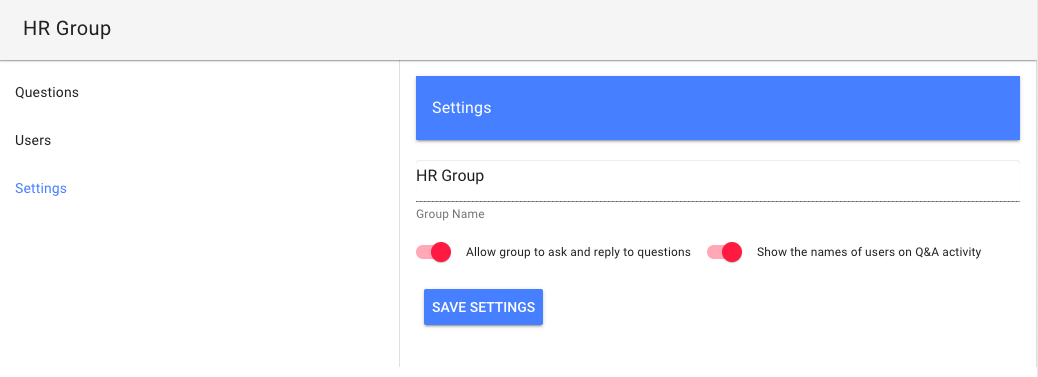
Q&A Settings from the Permissions Page
A workspace administrator can also adjust a non-admin group’s Q&A settings from the Permissions page. This provides ease for the workspace administrators in managing a group’s settings without having to navigate between the Q&A page and the Permissions page.
The following Q&A settings for a group are located on the Q&A page and the Permission page:
- “Show the names of users on Q&A activity”
- “Allow group to ask and reply to questions”
To locate these settings for a non-admin group from the Permission page, please use the following instructions:
- Navigate to the Permission page within the workspace
- Select the desired non-admin group name under Non-Admin Group
- On the right sidebar for that group, locate the Q&A Settings and enable/disable those settings as desired for that specific non-admin group